
View ListsThe contents of Matrix objects can be viewed as lists, searched, analyzed and edited in an EB Panel, Comment Panel or Diamond Panel. Glossaries can be viewed in the New Event Block Panel or Inspector Panel. View panels: |
| Contents: | Select Panel contents to be displayed from Investigation Catalyst> Preferences> Table Column Display. |
| Column order: | Change by dragging the title from its present position to the new position. |
| Column width: | Position cursor over the vertical column separator in the column titles row until the cursor changes to two parallel lines, then drag the line to the column width desired. |
| Search for text: | Enter the word or phrase to find in a Panel after the Q- in the top margin of the Panel. Any rows containing the word or phrase will be listed, while other rows will be hidden. |
| Edit text: | Changes in panels change the text in the object on the Matrix. |
| Scroll list: | Use the arrow keys or scroll bars to scroll down or up in the lists. |
| Jump: | Click on the first column of a Panel to jump to and select that object in the upper left corner of the Matrix. |
View EBs
Click on the actor in the first column of the EB Table to position that EB in upper left corner of the Matrix window.This Panel can be printed as it appears on screen with the usual File>Print commands or saved as a PDF file from the Print window. |
View CommentsCommand-L or Window > Comment Panel opens the Comment Panel |

|
Click on the Number in the first column of the Diamond Table to position that Comment in upper left corner of the Matrix window. This Panel can be printed as it appears on screen with the usual File>Print commands or saved as a PDF file from the Print window. |
View DiamondsWindow> Diamond Panel or Command+L opens the Diamond Summary Table |
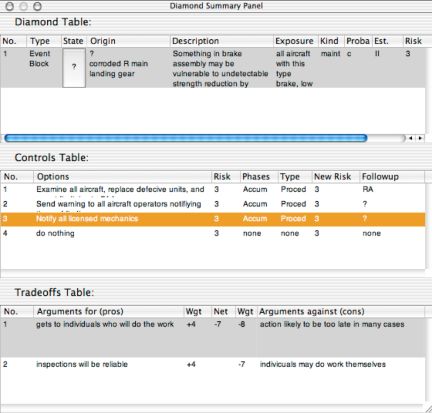
|
This is a "cascading" list in that one Problem Diamond in the Diamond Table pane may have more than one Option in the Controls Table pane, and each Option may have more than one Tradeoff in the Tradeoffs Table. To view the detail desired, first select a row in the Diamond Table, then select a row in the Controls Table to view the related tradeoffs. In the illustration, selecting Problem 1 and Option 3 display two tradeoffs. Select and edit any text in this Table (except Diamond number) Use Table to consult with others about the contents of each problem statement, option or tradeoff analysis. To change the state, you must return to the Diamond Inspector Panel, to prevent inadvertent changes to this important variable. In the Inspector, click on the ? or check mark in the State column. Click on the Number in the first column of the Diamond Table to position that Diamond in upper left corner of the Matrix window. The current panel display can be printed as it appears on screen with the usual Mac File>Print. . . commands or saved as a PDF file from the Print window. |
Previous | Next | Help Menu |